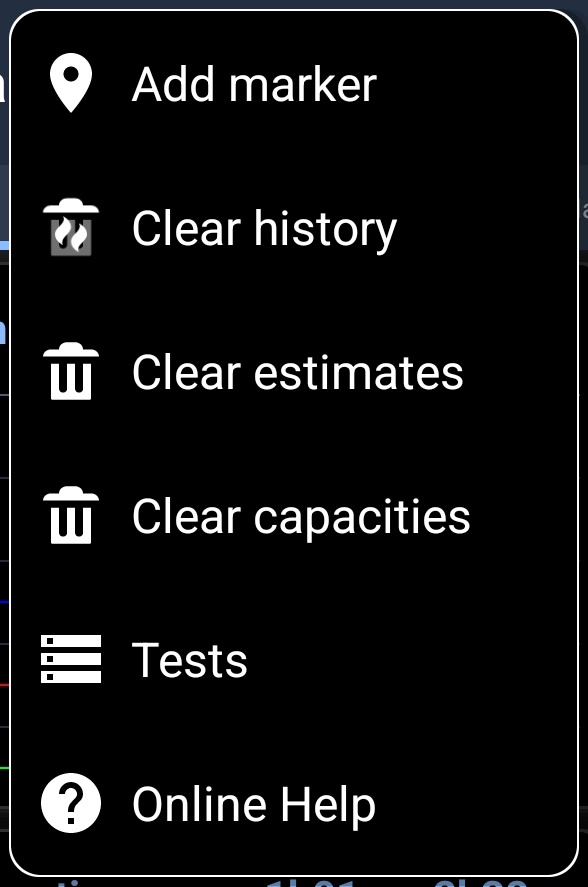- Home
- 3C All-in-One Toolbox
- Getting started
- Online Help
- Settings
- 3C Sensitive Backups
- 3C Battery Watch
- 3C Companion App
- Other Apps
- Forums
- Icon packages
Battery Calibration
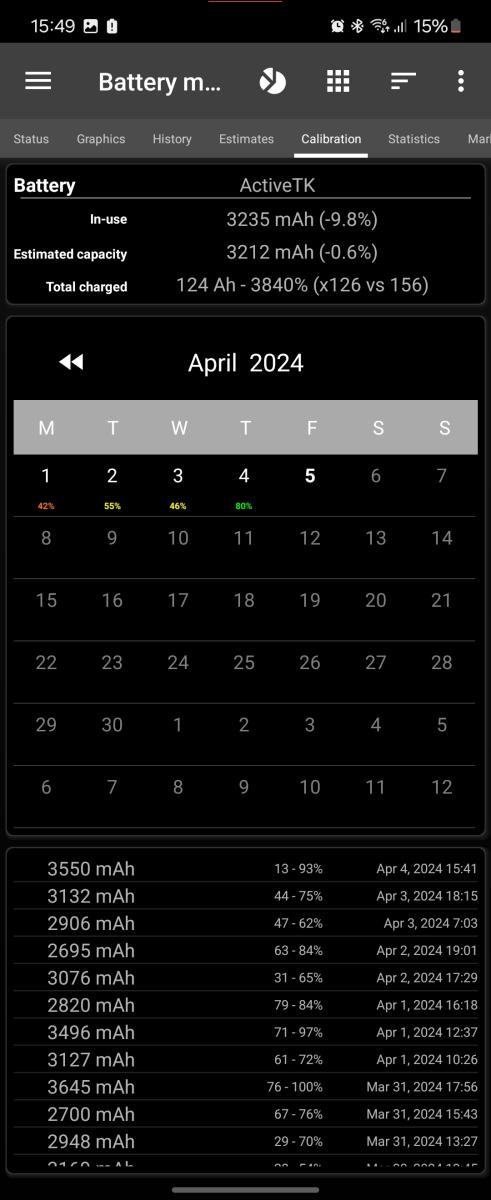 This screen, part of Battery Manager, shows calculated capacity based on recorded data.
This screen, part of Battery Manager, shows calculated capacity based on recorded data.
- In-use is the currently used capacity in other calculations, compared to original stock capacity (manufacturer provided).
- Estimated capacity is the remaining capacity of the battery (considering aging), compared to in-use capacity.
- Total charged is the total mAh/% charged since data has been recorded. It also shows number of cycles recorded by the app vs cycles calculated by Android.
The calendar view is synced with the historical data at the bottom. You can hide the calendar view using calendar action at the top.
It shows charged amount per day, a color-coded cycles count (1 = green, 2 = yellow, 3 = orange, 4+ = red).
The history list shows calculated mAh (charge cycles only), the % range of the charge and the date of charge cycle completion.
All charge cycles are listed, but only cycles larger than 30% are used to calculate estimated capacity.
Devices using estimated mA
On devices using estimated m, each charge cycles considered are listed and may be adjusted as described here (you may have to adjust USB or AC power in battery / calibration settings if necessary):
- The charge rate was higher than the defined USB power
![]()
- The charge rate was higher than the defined AC power
![]()
Those errors are measured against AC/USB power capabilities (as defined in battery / calibration settings), only on devices with estimated mA. Either the power capabilities are incorrectly configured or the actual (in-use) battery capacity is overrated.
Read more here: How does calibration works?
How to extends battery life
For information on how to extend your battery life, here is an interesting Wiki (see battery life chapter).
To extend battery life, the important points are those 2:
- Keep battery cool, and avoid charging past 70% while using the device and creating over-heating.
- You can discharge your battery fully (voltage going down to 3200mV) it won't hurt as 3200mV actual means 40% of battery capacity is left, which is the safe threshold mentioned in the Wiki above!
Additional options
In all screens additional options are available pressing the menu button in action bar:
- Add Marker
- Clear history
- Clear estimates
- Clear capacities
- Test (not available on all devices, may not be accessible on recent devices)