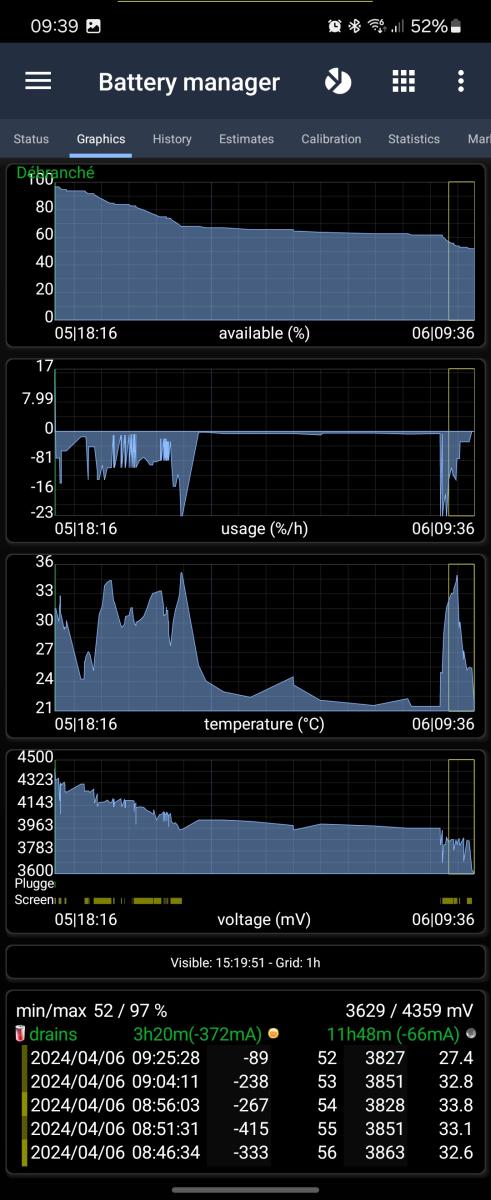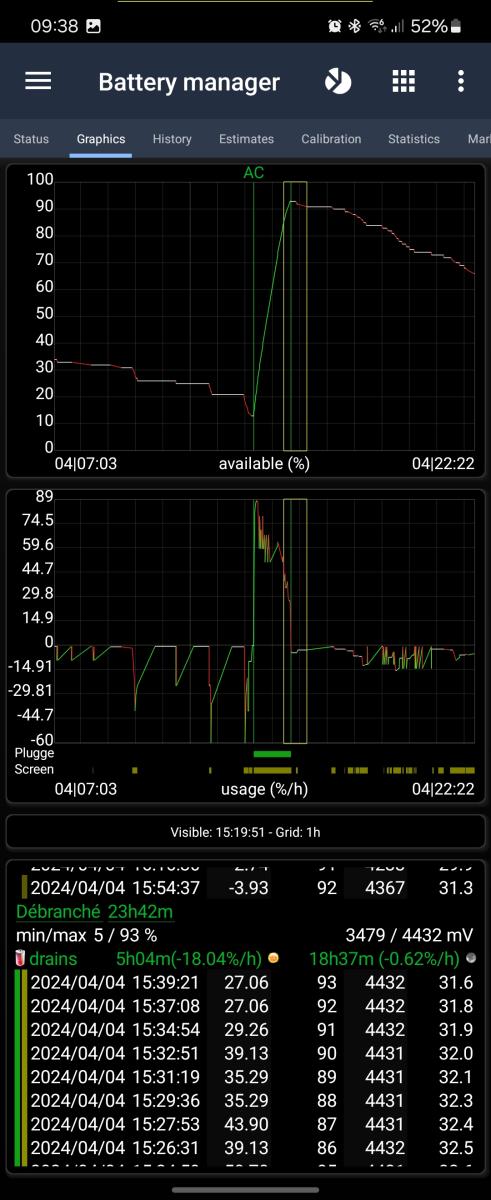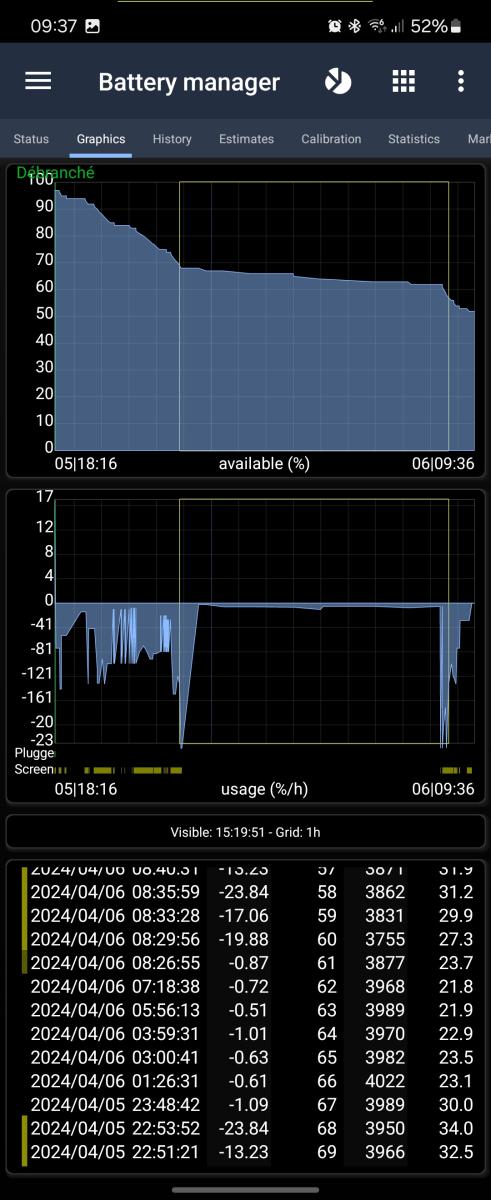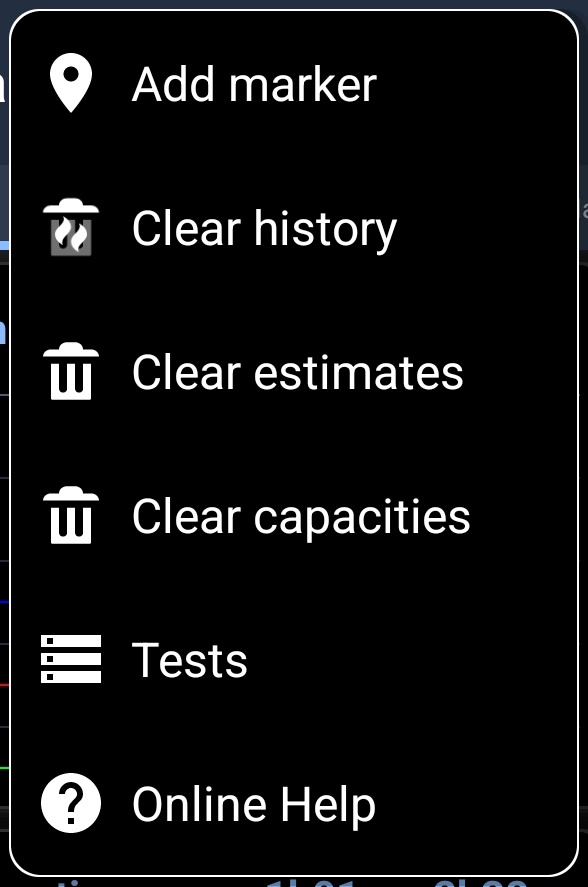- Home
- 3C All-in-One Toolbox
- Getting started
- Online Help
- Settings
- 3C Sensitive Backups
- 3C Battery Watch
- 3C Companion App
- Other Apps
- Forums
- Icon packages
History Graphics
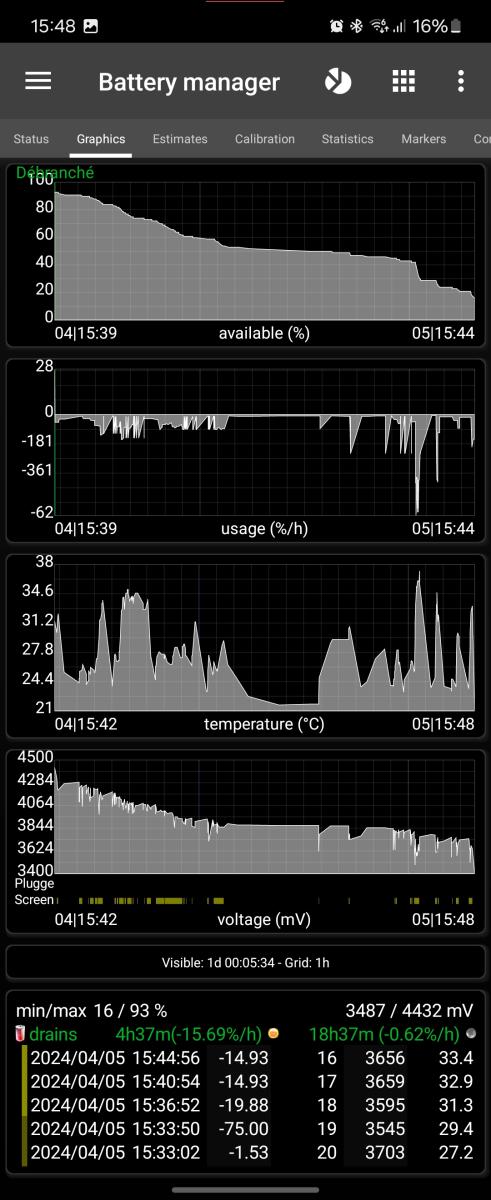 This screen, part of Battery Manager, shows one, two or four graphics of recorded data. At the bottom you can see the plug and screen states.
This screen, part of Battery Manager, shows one, two or four graphics of recorded data. At the bottom you can see the plug and screen states.
It can optionnally show text history, linked to visible graphic history.
Tap a graphic (in on-two graphics mode) to switch its data cycling through all data: %, %/h, mV, mW, mA and temperature.
Long-press a graphic for additional options:
- Switch a graphic min/max calculation between visibile and global
- Select length of view
- Select predefined view (since unplugged being my favotire)
- Display text history as detailed here.
- Switch from theme color or red/green/white color graphics.
When using color-coded graphics, the following colors are used:
- Green - AC charging, increasing
- White - Flat
- Red - Discharging or decreasing
- Blue - USB Charging
- Red - Wireless charging
How to extends battery life
For information on how to extend your battery life, here is an interesting Wiki (see battery life chapter).
To extend battery life, the important points are those 2:
- Keep battery cool, and avoid charging past 70% while using the device and creating over-heating.
- You can discharge your battery fully (voltage going down to 3200mV) it won't hurt as 3200mV actual means 40% of battery capacity is left, which is the safe threshold mentioned in the Wiki above!
Additional options
In all screens additional options are available pressing the menu button in action bar:
- Add Marker
- Clear history
- Clear estimates
- Clear capacities
- Test (not available on all devices, may not be accessible on recent devices)