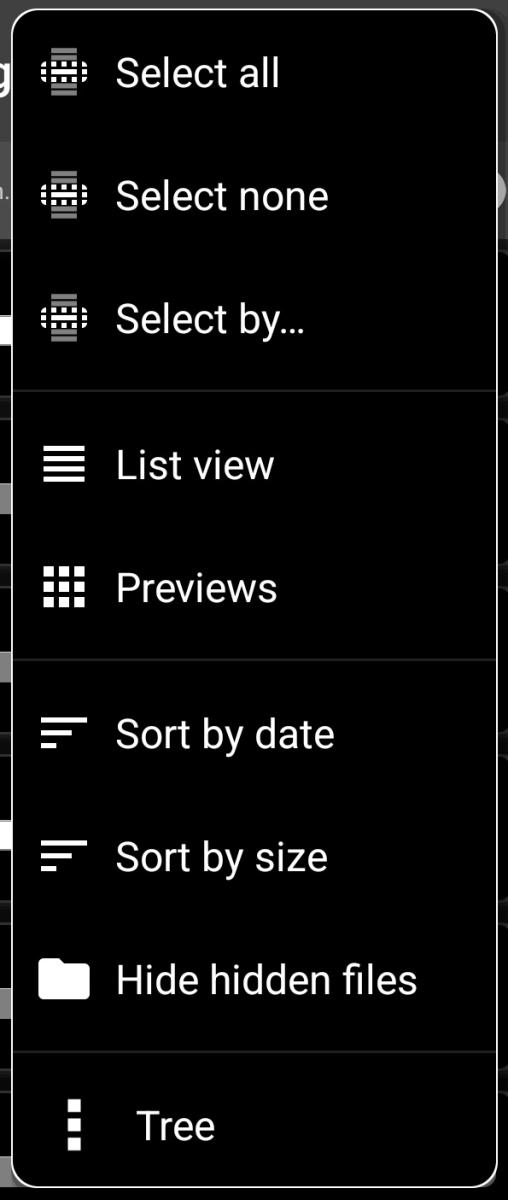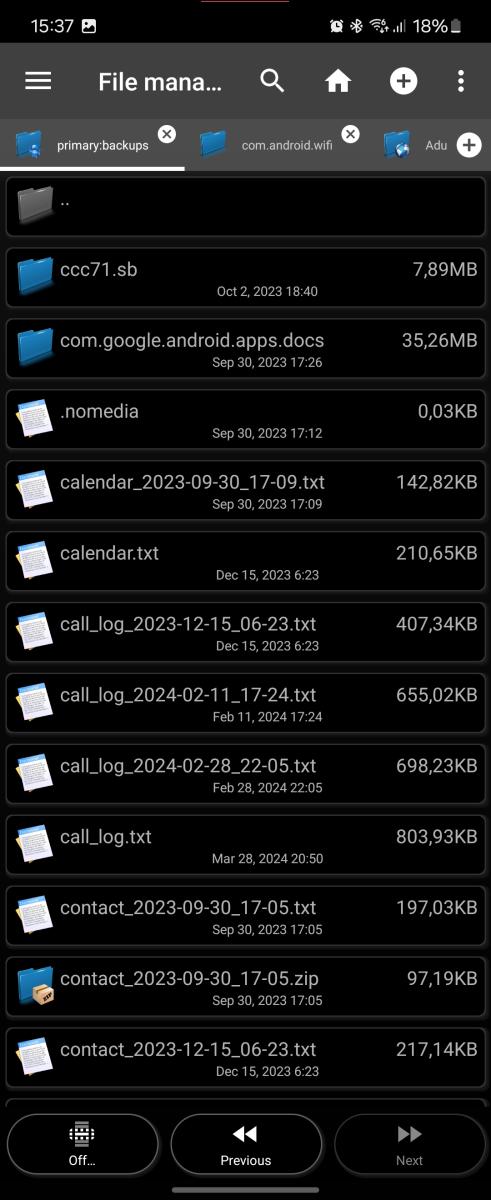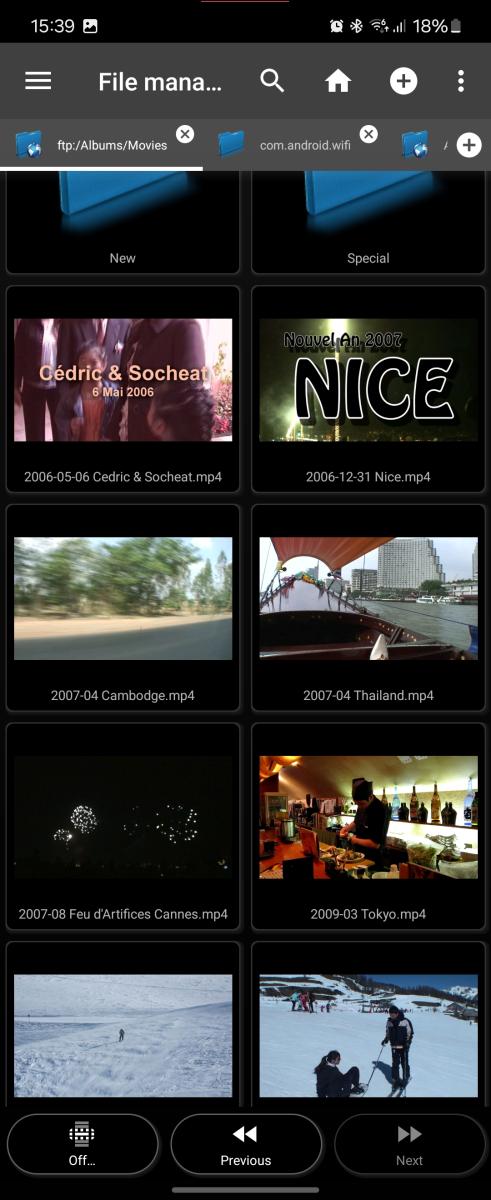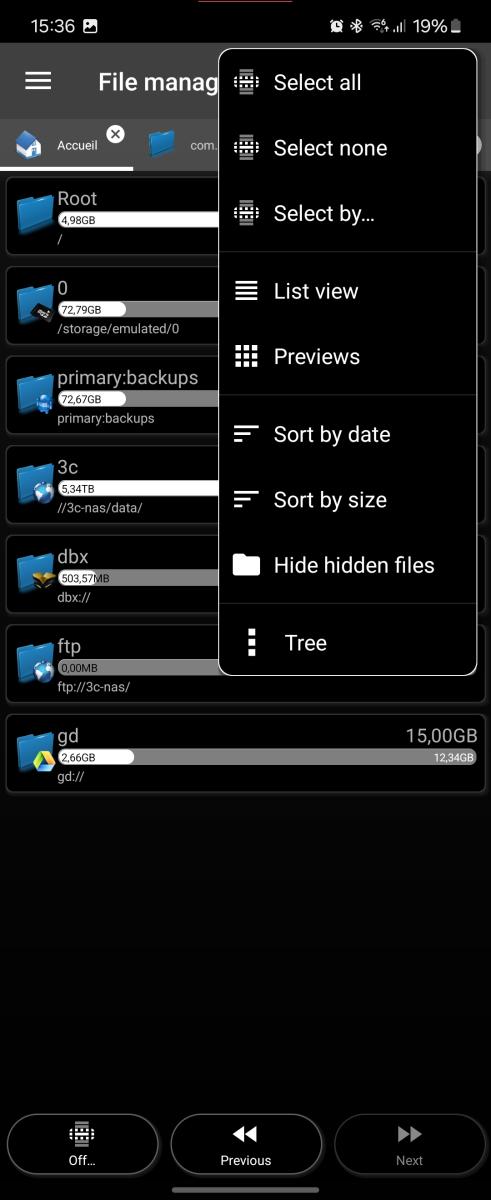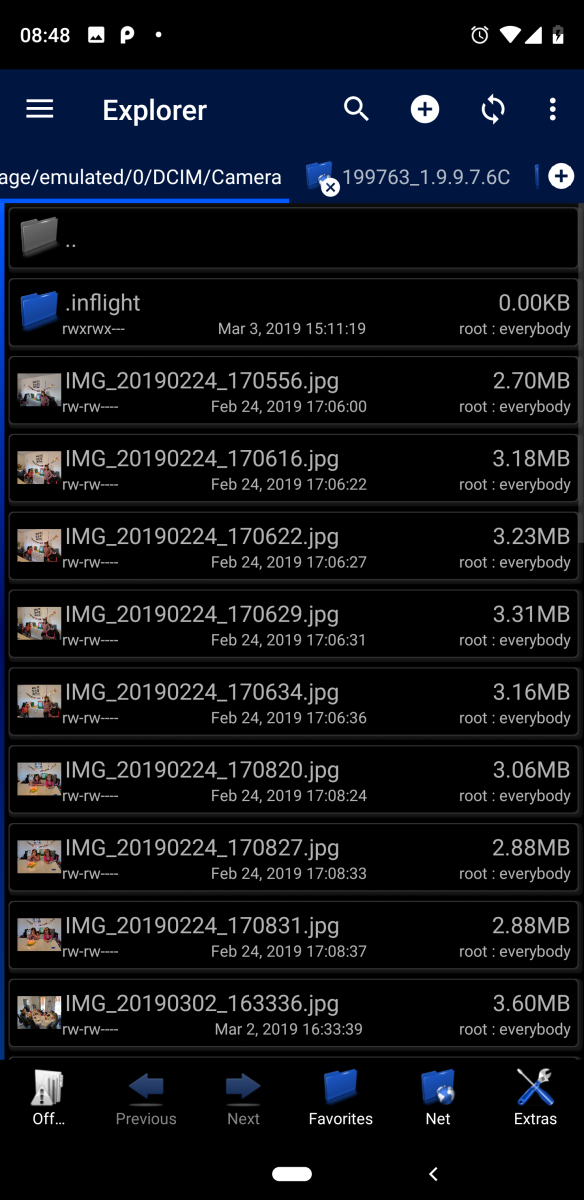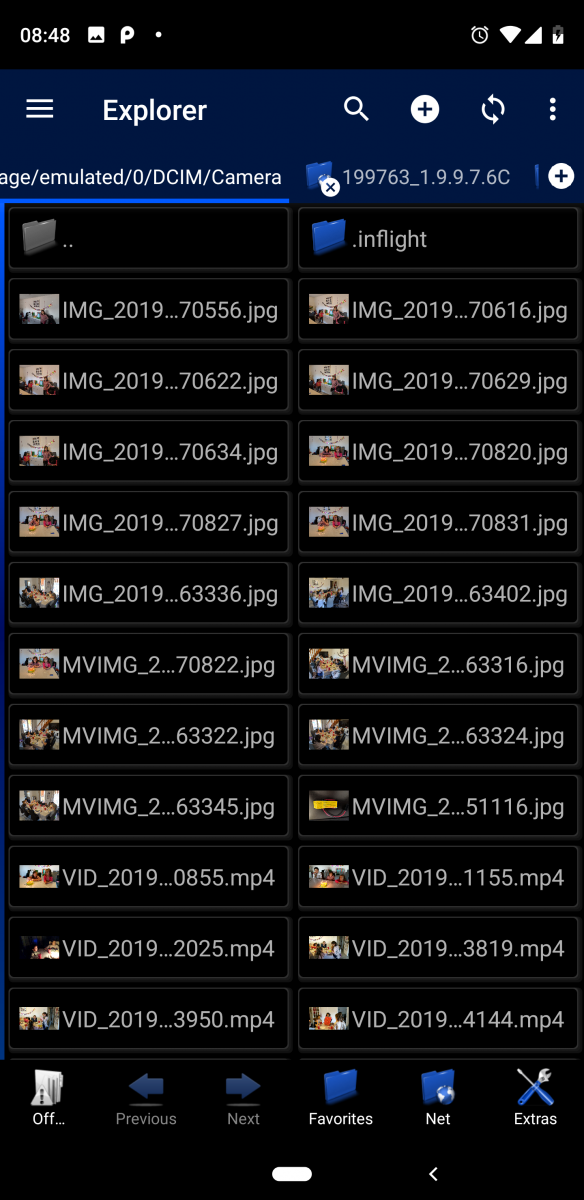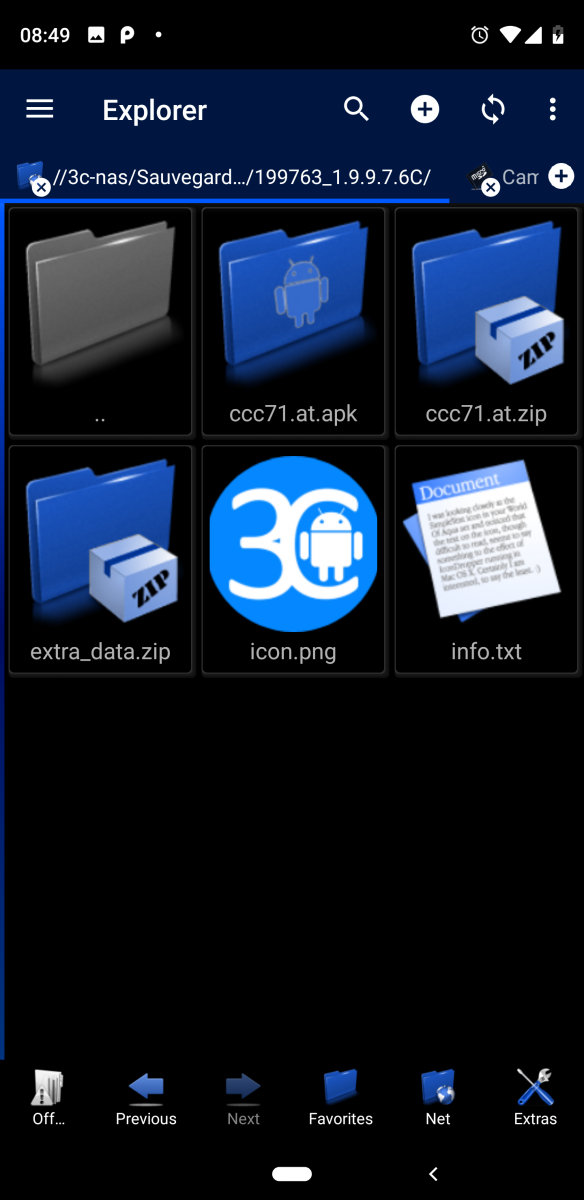File Explorer
 This is a file explorer with auto-root feature, network share support and streaming abilities.
This is a file explorer with auto-root feature, network share support and streaming abilities.
Issues accessing /data/data content with rooted device, see here.
To perform actions on files or folders, you need to long-press them.
The following default behavior can be changed in app settings, UI, Explorer:
- Pressing the back button exits the explorer.
- Network share access will require WiFi connection, so the app will enable WiFi (if rooted) and wait for a connection before proceeding.
- Detailed view is the default, you can change that in overflow menu.
- Preview size is small, can be set to large.
- Does not show hidden files
- 2 columns in list mode
- Standard font size
You can enable multi-select by tapping bottom-left button (Off...) or long-pressing it to use specific filtering options.
Overflow menu offers the following options:
- Select all/none/by...
- Changing view style (list, detailed, previews).
- Sorting by date, size or name.
- Showing (or not) hidden files.
- Opening the left-navigation tree (useful in landscape or on tablets).
Currently supported network share protocols: FTP, FTPS, SMB 1.x, 2.x and 3.x.
Files and folders shown in italic mean the current path is actually a link to another location, and all sizes may report 0 as a consequence.
Long-press one such italic name and tap information. From the popup you can access the actual target of those links.
Tap the path of the current tab to cycle through various views: detailed, grid and preview.
To copy or move files or folders, make a selection, long-press on one entry and select copy (or cut). Browse to desired destination (or switch to another tab) and use the new button which appeared on the bottom left to paste (or move) your selection to the current path.
Not enough information? Please suggest improved/new/updated content e-mailing me the current URL and content you need to get improved/updated.