3C Companion App
3C Companion can be installed from your mobile phone
You need at least 3C All-in-One Toolbox 3.0.3 or 3C Terminal Emulator 1.1.6.
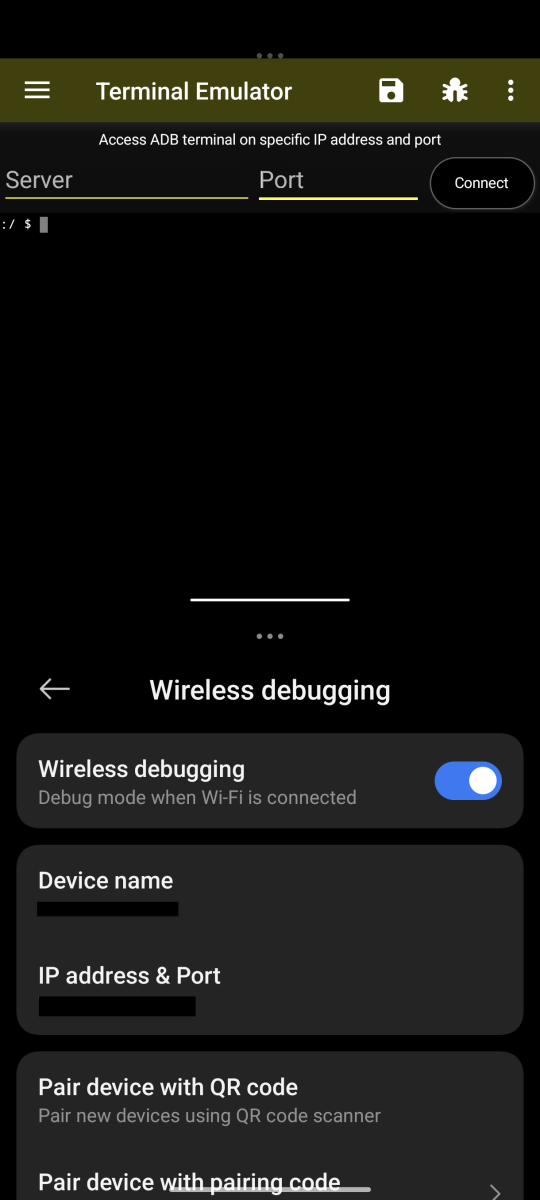
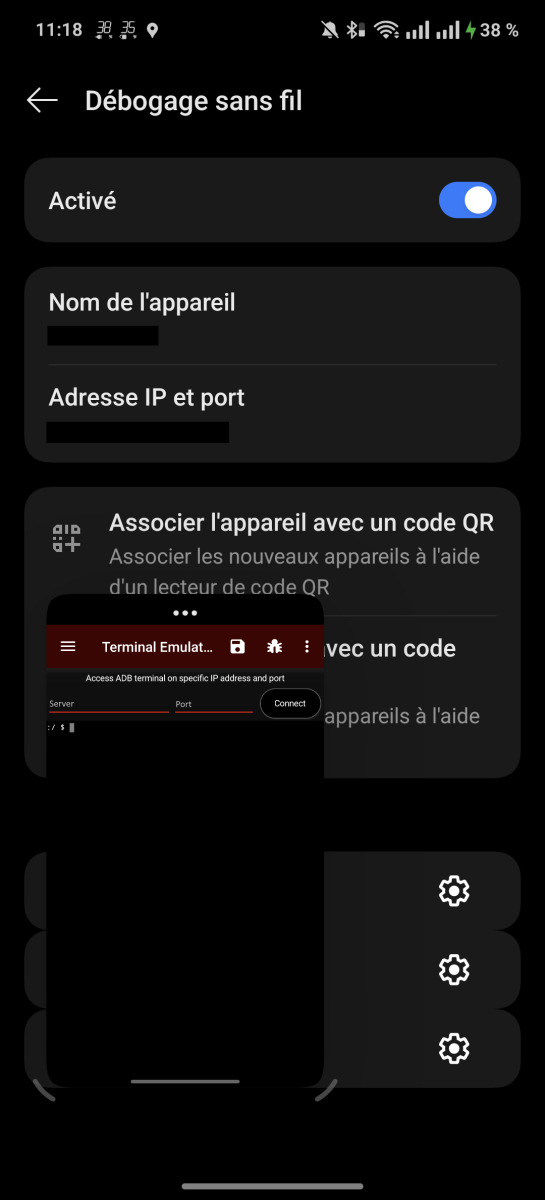 3C Companion can be installed locally only if your device supports split screen with OS settings or floating window (as seen in screenshots).
3C Companion can be installed locally only if your device supports split screen with OS settings or floating window (as seen in screenshots).- 3C Companion can be installed on a remote mobile phone running most Android versions.
Mobile installation instructions:
- Enable wireless debugging in OS developer settings, take note of IP and port number
- Open Terminal Emulator
- Tap on debug icon in top-right corner
- Enter mobile IP and port and tap connect
If it fails (most likely on recent Android versions), you will need to pair the device (only once):
- Open OS developer settings, wireless debugging
- Tap Pair device with pairing code
- Use port and pairing code in terminal emulator (only available after a connection failures)
- Tap pair, if successful tap connect
Once connected, tap "lib3c" (without quotes) in newly opened ADB terminal prompt.
- ADB terminal will close
- When installed locally, app's UI has now access to 3C Companion, restart the app to enable full access.
- When installed remotely, you need to restart any 3C apps that supports 3C Companion.
NB: After device reboot, you will likely have to update port number and reconnect.
3C Companion can be installed from Windows, Mac or Linux
Downloads are currently available for Windows, Linux and Mac OS (64 bits only):
Self contained |
Windows |
|
Requires .NET Core Desktop 3.1 |
Windows |
Download .NET Core Dekstop |
Java-based (run with java -jar <file>)
|
Linux |
Mac
|
Installation instructions:
Apply work-around below if necessary.
On Windows, run and follow instructions (may contain linked to instructions from Google's web sites).
On Linux or Mac, make sure to configure your computer as per description here (Setup a device for development).
Linux and Mac versions are still under test, if you have issues, please contact me at 3c@3c71.com.
Compatibility:
- Fully working:
- Pixel 3 XL Android 11
- Huawei M3 Lite Android 9
- Samsung S10+ Android 10
- Galaxy Tab A Android 10
- Nexus 9 Android 7
- LG V35 US Android 10 (see workaround below)
- LG V40 Android 9 (see workaround below)
- Huawei P40 Lite E (see workaround below)
- The following devices are reported to work only temporarily(eg as long as device is connected to PC, please check possible workaround below):
- Amazon Fire tablet Android 9
Please report if it works or not for you by sending a support request from app settings, help and support within any of my Android apps.
- Log in to post comments

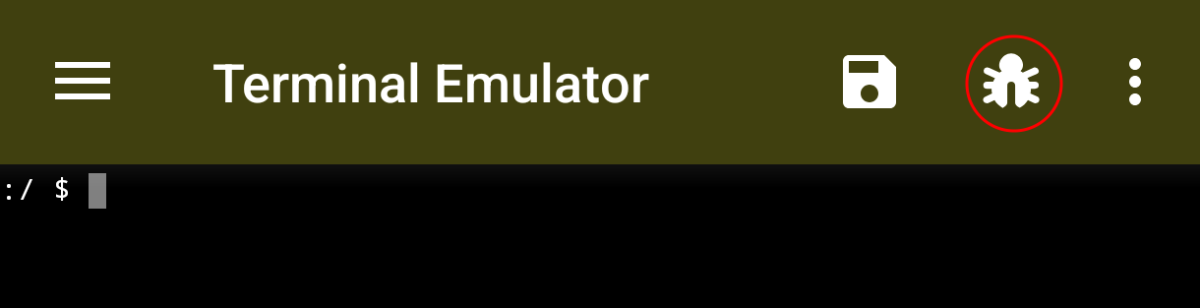
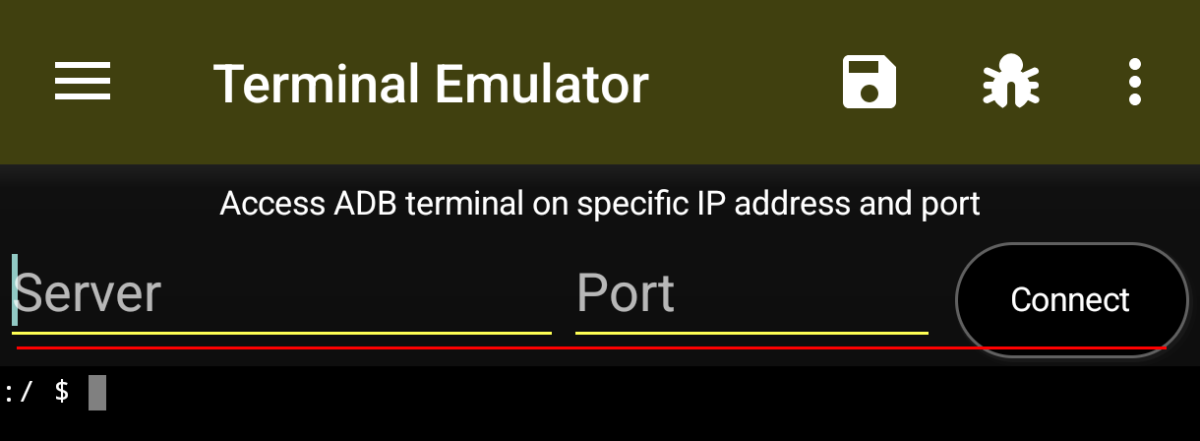
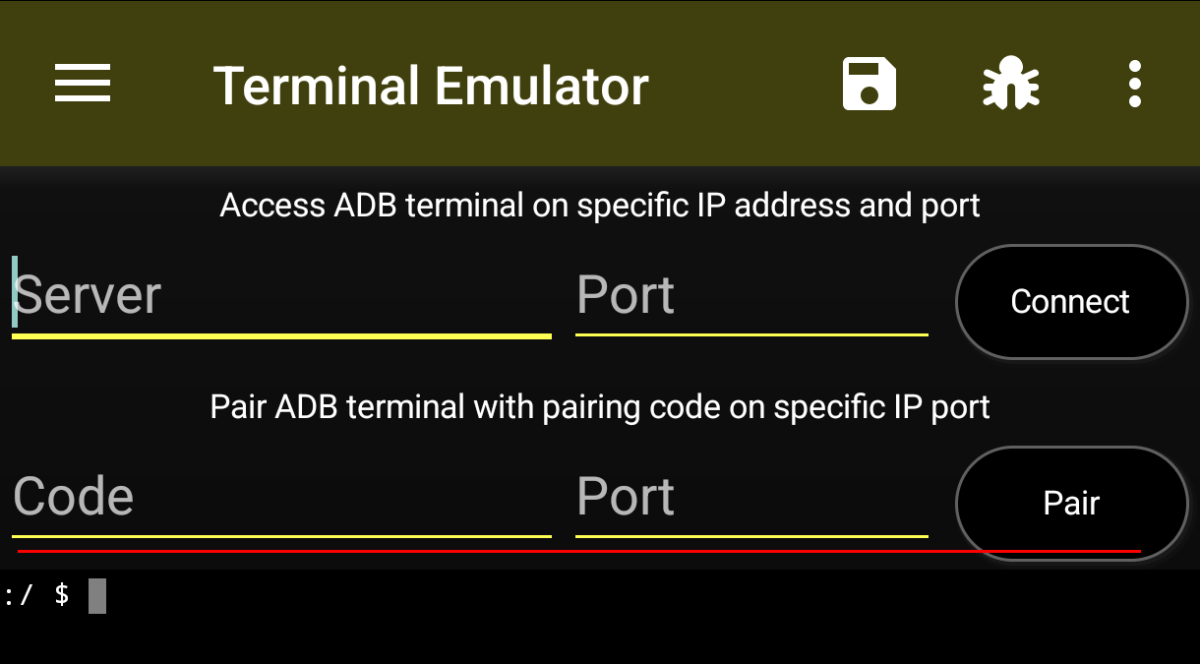
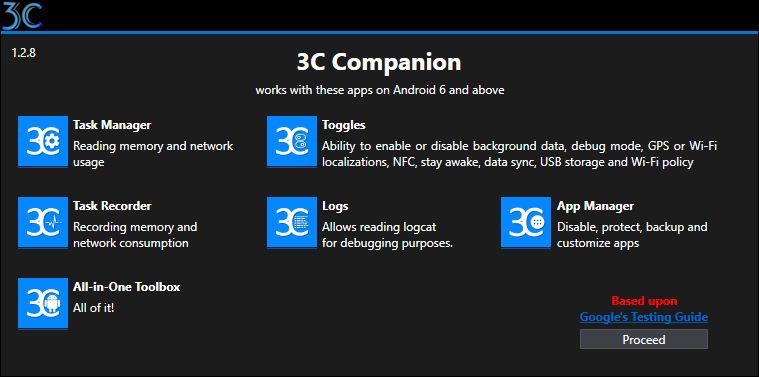
Comments
Version History
1.2.8: 25/07/2022
Improves restore speed of large internal data.
Only for x64 platforms
1.2.7: 07/2021
Various improvements and fixes
1.2.6:
Ability to configure multiple devices (Windows-only)
1.2.5:
Fix restoring app's data may hang after restore
1.2.3:
Improve devices general compatibility
1.1:
Add workaround for phones with temporary support, see next post for developer options to set
1.0.9:
Add support for Huawei store
1.0.8:
Add support for App Manager backup/restore app's data
1.0.7:
Fix root-detection
3c@3c71.com
Possible Workaround #1/3 (MIUI only)
- Check 'USB Debugging' (should be on already).
- Uncheck 'Always prompt when connecting to USB'
- Check 'Allow ADB debugging in charge only mode'
3c@3c71.com
Possible workaround #2/3
This workaround is based on using WiFi debugging (tested on LG V40 and LG V35), and requires that both your PC and Android device be connected to your Wireless router.
1) Plug Android device to your PC using USB and run this command on PC:
adb tcpip 5552) Unplug and connect to Android device:
adb connect ip:5555
3) Replace ip by current IP of your device, for example adb connect 192.168.0.101:55554) Run 3C Companion app on your PC to configure your Android device.
5) You can now turn off your PC (or not).
Do not disconnect manually (running adb disconnect) as it may break the configuration.
3c@3c71.com
Possible workaround #3/3 (MIUI 12 and Color OS)
In MIUI 12 and ColorOS, disable option 'USB Debugging (security settings)' or 'Disable permission monitoring' before running 3C Companion. This option is available in Additional Settings, Developer Options.
https://stackoverflow.com/questions/52079343/how-can-i-use-adb-to-grant-permission-without-root
https://forum.xda-developers.com/t/i-cant-enable-write_secure_settings-for-an-app-over-adb.3855596
Also set a default USB mode, in Developer Options.
3c@3c71.com
Ensures permission can be granted on OnePlus devices
Since Android 12, OnePlus devices prevent ADB from granted permissions to installed apps.
You will need to open developer settings and disable autorizations/permissions control, as detailed here:
https://community.oneplus.com/thread/1581789
Once you have activated the option you'll need to reboot and run 3C Companion again.
3c@3c71.com