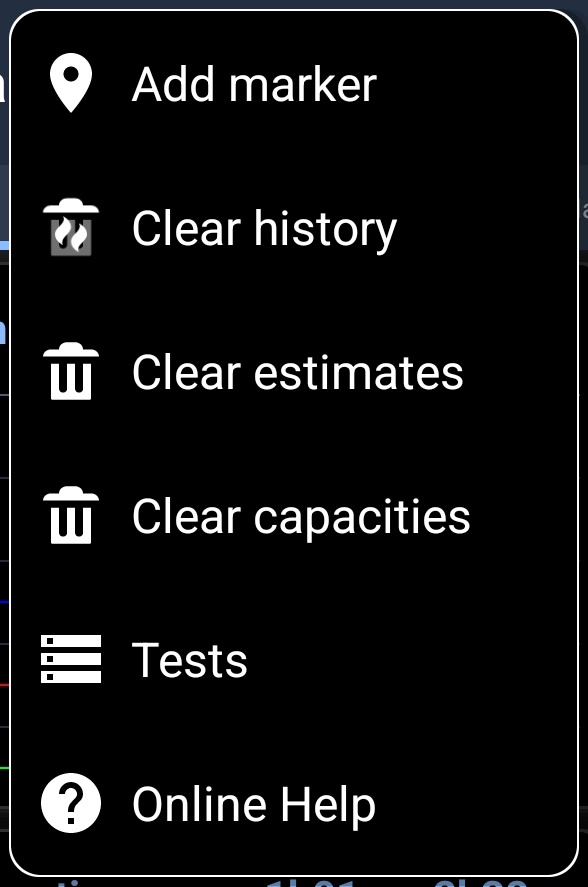- Home
- 3C All-in-One Toolbox
- Getting started
- Online Help
- Settings
- 3C Sensitive Backups
- 3C Battery Watch
- 3C Companion App
- Other Apps
- Forums
- Icon packages
Battery Comparison
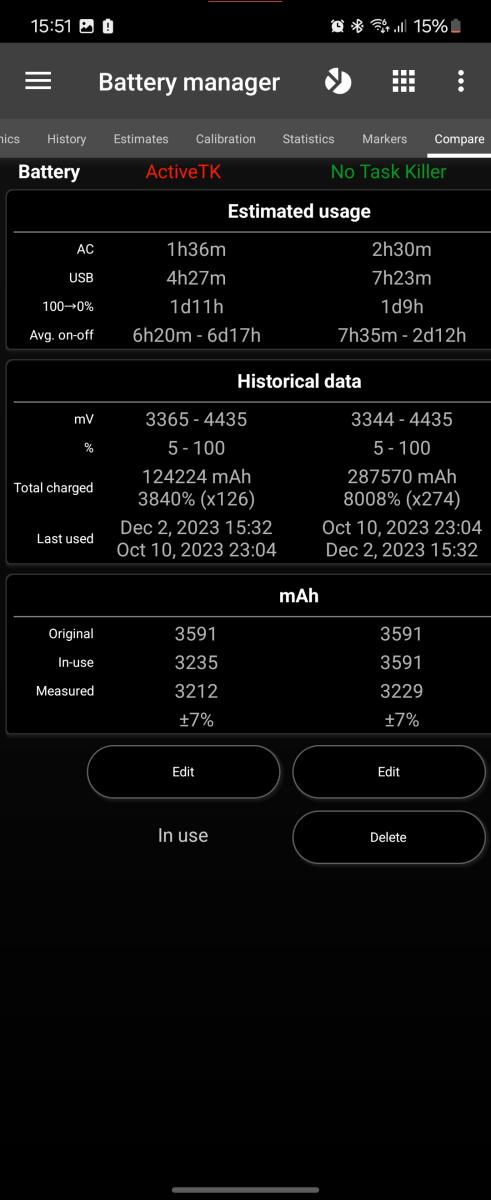 Once you create 2 battery profiles from the 9-square action bar, this tab, part of Battery Manager will allow you to compare both profiles.
Once you create 2 battery profiles from the 9-square action bar, this tab, part of Battery Manager will allow you to compare both profiles.
In the example an on the right, I've compared 2 profiles with and without 3C Task Manager task-killer active. Results can be seen in Should you use a task-killer.
You can compare different device configuration easily by changing the active profile at any time. Be it a specific OS configuration or 3C All-in-One Toolbox configuration.
Each row provides the following informationa about each battery:
- AC - Average time measured to fully charge using AC from 0 to 100%
- USB - Average time to fully charge using USB
- Wireless - Average time to fully charge using Wireless
- 100-0% - Average use time (actual use and standby)
- mV - Measured voltage range (min and max)
- % - Measured % range (min and max)
- Avg on-off - Average time measured when screen's on or off
- Original - Original battery capacity (specifications)
- In-use - Current battery capacity used for calculations (estimates, estimated mA).
- Measured - Average capacity measured based on charge cycles (discharge cycles coming soon)
How to extends battery life
For information on how to extend your battery life, here is an interesting Wiki (see battery life chapter).
To extend battery life, the important points are those 2:
- Keep battery cool, and avoid charging past 70% while using the device and creating over-heating.
- You can discharge your battery fully (voltage going down to 3200mV) it won't hurt as 3200mV actual means 40% of battery capacity is left, which is the safe threshold mentioned in the Wiki above!
Additional options
In all screens additional options are available pressing the menu button in action bar:
- Add Marker
- Clear history
- Clear estimates
- Clear capacities
- Test (not available on all devices, may not be accessible on recent devices)